Needs review
The Needs review list contains all profiles that require manual review.
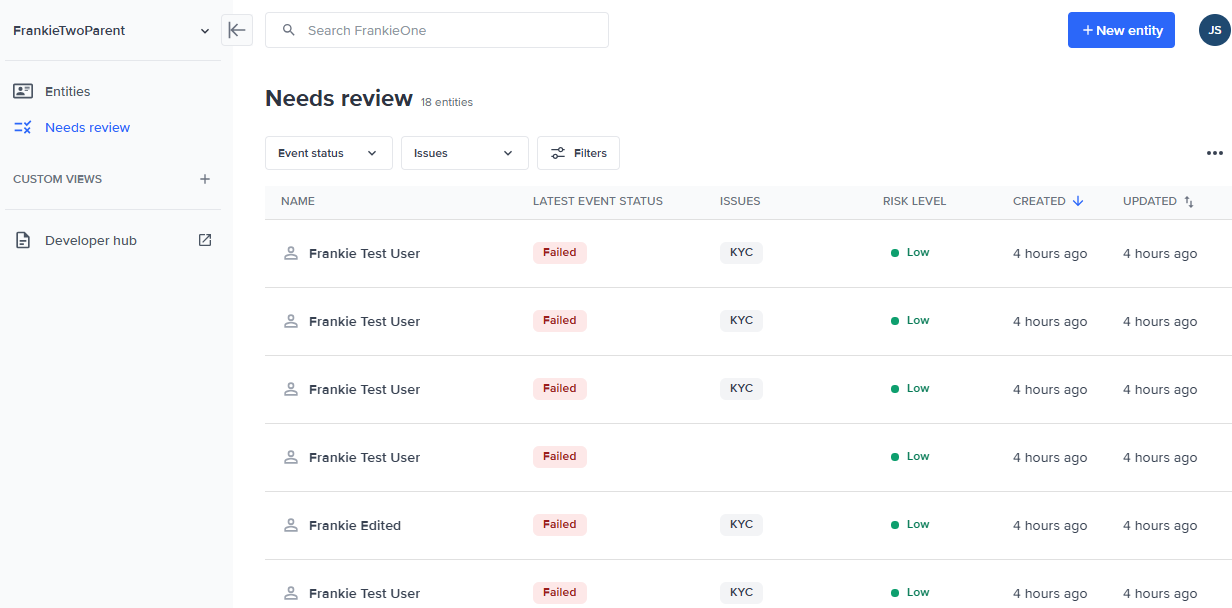
| Label | Description |
|---|---|
| Name | The customer’s full name as collected on the application. This name is used in KYC verification and AML screening. |
| Latest Event Status | Displays the status of executed workflow event. |
| Issues | Displays any issues found in the customer application. |
| Risk Level | Risk level of customer. |
| Created | Display the age of the customer application. |
| Updated | Displays when the last change was made to the customer application. |
| Latest Workflow | Displays the workflow used |
| Assignee | Displays the user assigned to the customer application for review and decisioning. |
List Filtering & Sorting
You can also filter the entities displayed in the entities table using the filtering options available under the search bar.
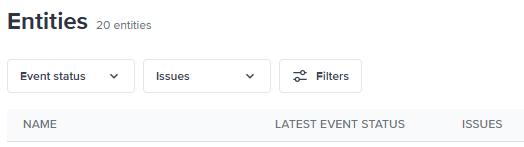
Filter by entity status
Use the Entity status dropdown menu to select the status types of the entities to display.
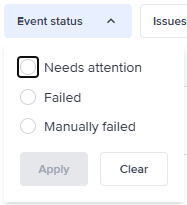
Once you've selected the status types to display, select Apply. Select Clear to unselect all the status type.
Filter by issue type
Use the Issues dropdown menu to select the issue types of the entities to display.
Once you've selected the issue types to display, select Apply. Select Clear to unselect all the issue types.
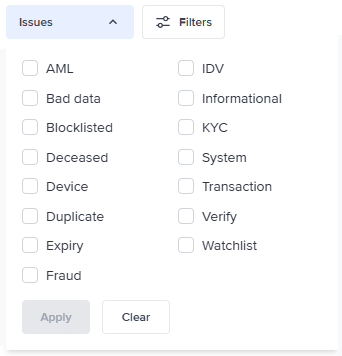
Filters overview modal
Select the Filters button to open the Filters modal. Using the Filters modal, you can view all the possible filters that can be applied to the entities displayed in the entities table.
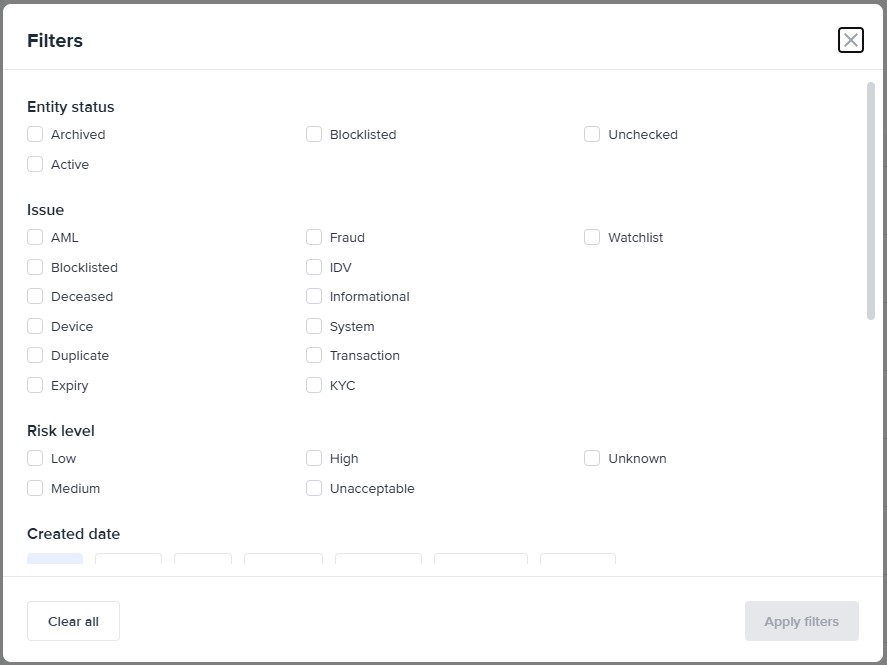
The filters you can select are categorized according to the following:
- Entity status
- Issue
- Risk level
- Created date
- Last updated
- Workflow
- Event status
- Assignee
Select the filter criteria you prefer, and then select Apply filters to enable those filters. To start over, select the Clear all button to remove your selection.
Sorting entities
To sort the entities displayed in the entities table, select the sorting icons (up and down arrows) beside the CREATED and UPDATED column headers. The direction of sorting (descending or ascending) is highlighted by a single blue arrow:
- A single blue up arrow means the entities are displayed in ascending order.
- A single blue down arrow means the entities are displayed in descending order.
Updated 3 months ago
