Manual KYC Verification
FrankieOne’s portal supports the ability to perform a manual KYC verification
Manual KYC does NOT check with our partners, this is purely an internal check and requires staff to attest they have cited enough evidence as per their own internal policies to “pass” a customer.
This option is generally used when the electronic KYC attempts have failed, but you have gained sufficient evidence and want to proceed to onboard this customer. This requires you to provide sufficient evidence to support identity verification.
Perform manual KYC
To perform manual KYC create a new entity.
Enter the necessary information
- Select the New entity button to open the Create New Profile page.
- Select the Individual tab.

-
Enter the necessary infomation.
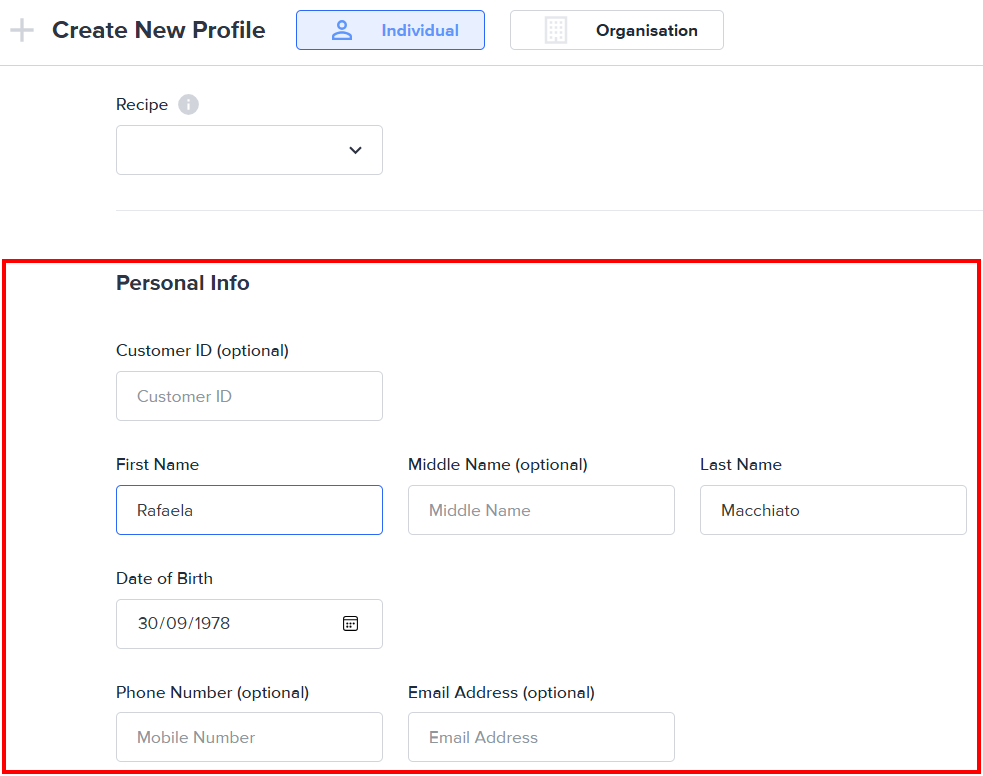
-
In the ID Documents section, unselect the eKYC button.
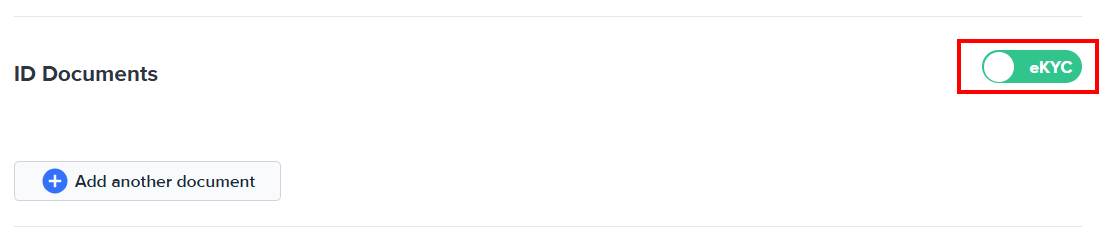
-
This will enable mKYC. Select the Add another document button to enter identification documents.
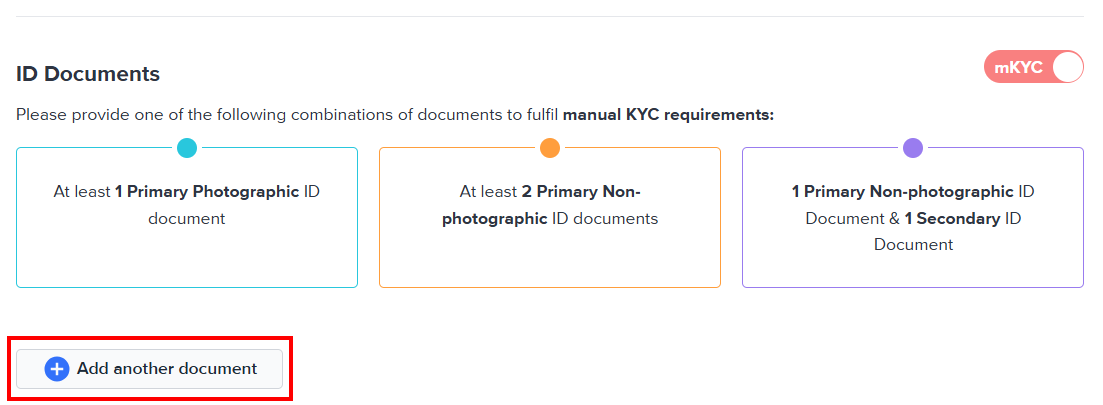
-
Select the country of issuance for the ID document from the Country drop-menu, and the document type from the ID Type drop-down menu.
Please provide one of the following combinations of documents to fulfill manual KYC requirements:
- At least 1 Primary Photographic ID document,
- At least 2 Primary Non-photgraphic ID documents, or
- 1 Primary Non-photographic ID document and 1 Secondary ID document.
Depending on the ID type, additional data entry fields will be displayed. The following screenshot shows the detail fields for an Australian Driver Licence (Victoria).
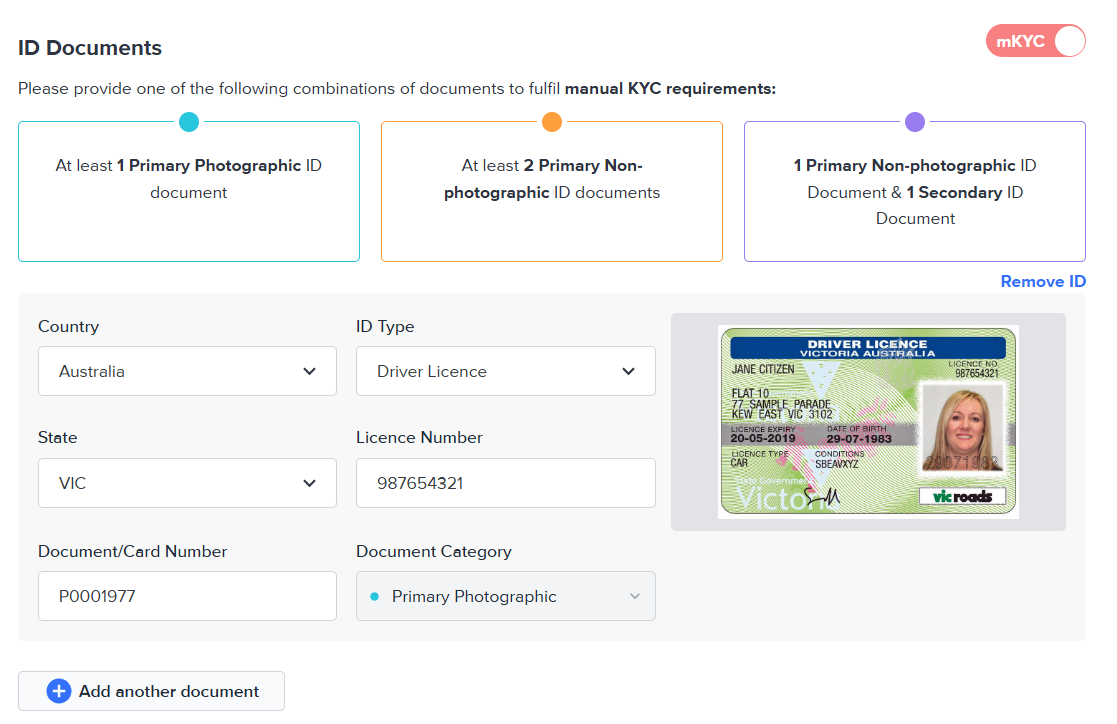
The following screenshot displays the detail fields for an Australian passport.
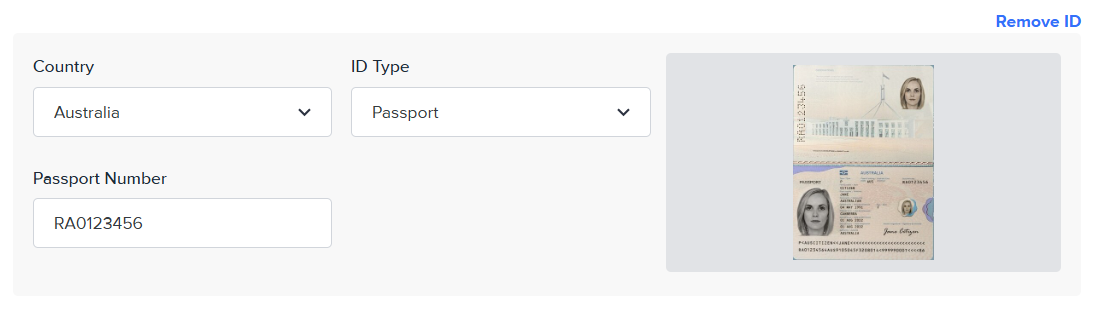
-
Drag and drop a copy of the required document to the image box. Alternatively, you can select the image box and it will open the file browser so you can locate the file to upload.
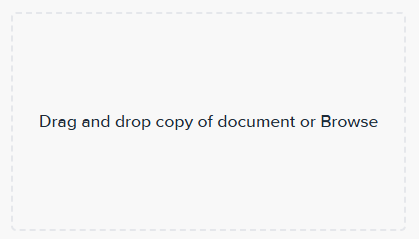
-
To remove an ID document, hover on its row and select Remove ID.
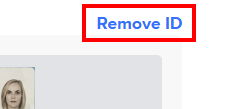
- To update the upload document, hover on its preview image and select either View to see a larger version of the uploaded document, or Replace to browse and select for the replacement document.
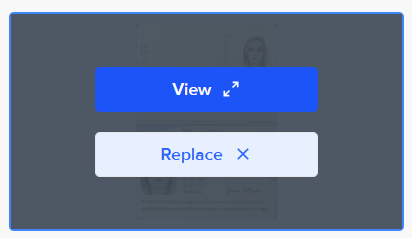
Add consent
You must consent to manual KYC using the information and documents you provided.
Select the Consent tick box to attest that you have reviewed the customer identity documents and you have uploaded true copies of the reviewed documents for manual KYC verification.

Add comments
Provide additional context and information for performing manual KYC on this entity.

The comments field is required.
Save and approve
To complete the manual KYC on this entity, select Save & Approve.
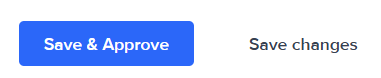
Alternatively, select Save changes to save the submitted information into the system. This allows you to return to the entity in a later time to complete the manual KYC.
The entity page for the new entity opens reflecting that manual KYC was performed.
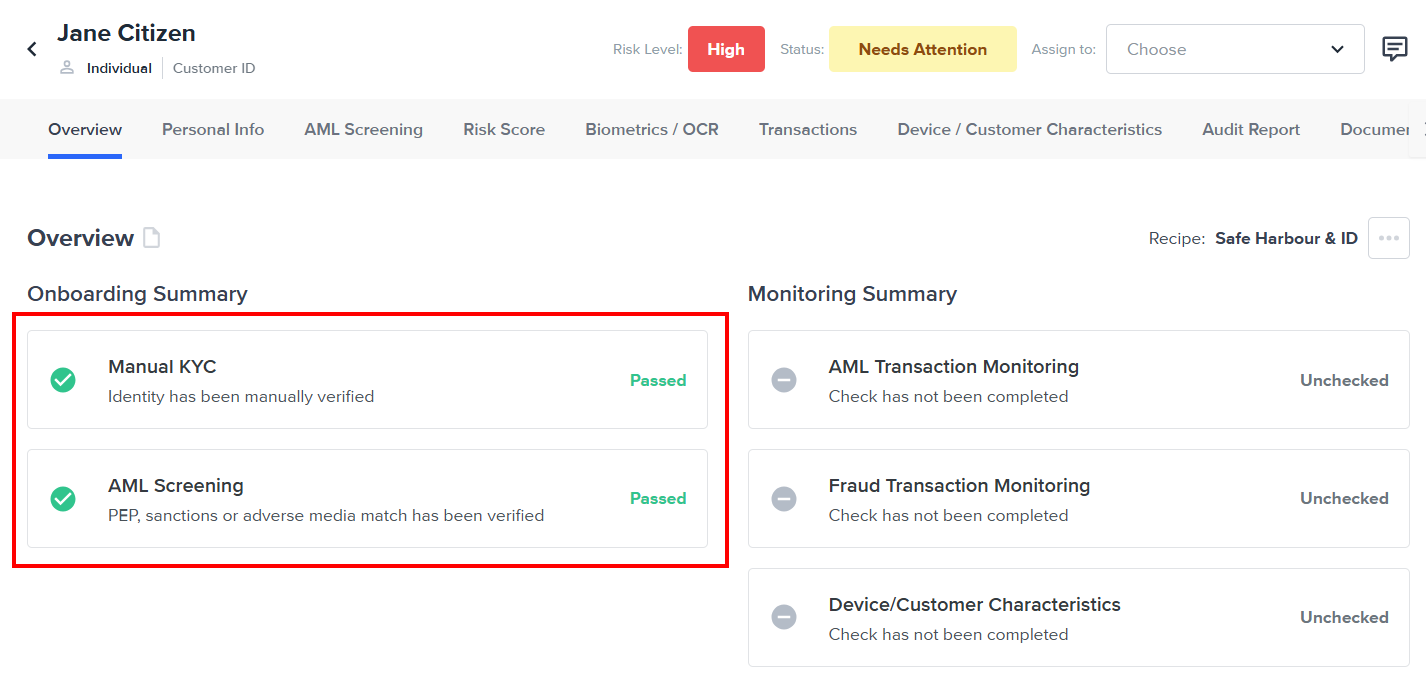
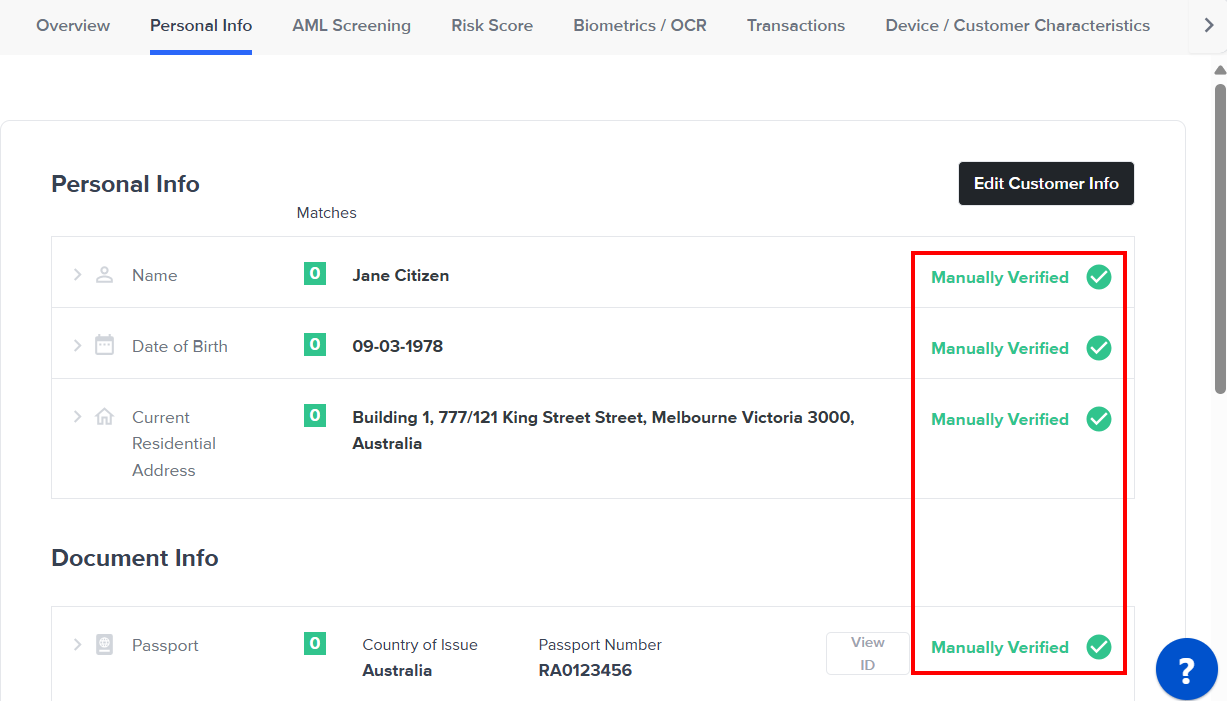
Updated about 1 month ago
