Form configuration
The following section provides the information you need to configure Smart UI (legacy) within OneSDK.
If you are using Smart UI outside of OneSDK, please note of the following changes to the configuration parameters:
ffTokenandapplicantReferenceis no longer applicable as a Smart UI configuration, since these are part of the OneSDK initialization already. Learn more about creating a session and using a reference in Getting started - Create a sessionfrankieBackendUrlis no longer applicable.idScanVerificationis no longer applicable. SmartUI within OneSDK is only a Smart UI interface without an IDV component. The IDV component is handled by OneSDK.- Device fraud detection is no longer applicable since this will be handled by other OneSDK components.
Configuration Parameters
| Configuration | Description (More details after table) | Default | Versioning |
|---|---|---|---|
| documentTypes | Array of document types and optional customisations to be extracted by the Smart UI. No document image is captured with this configuration. | ["PASSPORT", "DRIVERS_LICENCE", "NATIONAL_HEALTH_ID"] | Since v1 Array of type strings v3.5 Support for custom types v4 Support for customisation objects and NATIONAL_ID type |
| welcomeScreen, successScreen, failureScreen, pendingScreen | Skip or customise the initial and final screens | Since v1 Welcome, Success, Failure screens v3 Added Pending screen | |
| maxAttemptCount | The number of times the applicant will be allowed to review personal details and retry. | 5 | Since v1 |
| progressBar | If the progress bar should be rendered to the screen | Display progress bar | Since v1 |
| checkProfile | A "profile" is a collection or recipe of rules and checks that you wish to perform on all of your customers. As part of the onboarding process with Frankie, we'll work with you to define these. However, the service also makes it easy to automate this and you can just use "auto" to have our rules engine work this out for you. See Entity Profiles/ Recipes - Introduction for more information | "auto" | Since v1 |
| googleAPIKey | Google api key for the address auto complete | No google address autocomplete | Since v1 |
| [will verify] acceptedCountries | List of accepted countries for address and id documents. | ["AUS"] | Since v1 Deprecated in favour of specific configuration for address and document types. See details for options requestAddress and documentTypes |
| ageRange | Tuple of two numeric values minimumAge and maximumAge in the exact order | [18, 125] | Since v1 |
| organisationName | Your organisation's name as displayed in the default consent text (below) | Organisation name as configured during Frankie onboarding process | Since v1 |
| consentText | Consent text to be displayed in the review page | I consent to the collection, use and disclosure of my personal information, including income, superannuation, and payroll data, in accordance with ${this.organisationName} Privacy Policy, and consent to my personal information being disclosed to a credit reporting agency or my information being checked with the document issuer or official record holder via third parties in connection with a request to verify my identity. I consent to my personal information being disclosed to your verification agent(s), which will act as my intermediary to access, pursuant to my right under the Australian Privacy Act, my personal information lawfully held by third parties, for the purpose of verifying my identity and for those third parties using my personal information for the purpose of those third parties monitoring and improving their verification services. | Since v1 |
| requestAddress | Should the Form module request user for their address? | Address is required | Since v2 |
| requestID | Should Form module request user for their Identity documents? | IDs are required | Since v2 |
| lazyIDCheck | Only request user for their identity document IF they already failed checks once (when retrying) | No lazy id check. Ids are required as soon as possible. | Since v3 |
| phrases | Dictionary of deep key/value pairs of text to be displayed throughout the widget, used for both translation and customisation | Defaults for v3 v4 | Since v3 v4 expanded phrases to entire widget |
| disableThirdPartyAnalytics | Disables third party analytics | Third party analytics are enabled. | Since v2.9.1 |
| injectedCss | CSS to be used to customise the UI. See Migrating v2 to v3 | None | Since v3 |
| injectedCssTagID | ID attribute assigned to either the style or link tag with css to be injected into the UI. CORS will fail. Use either this option, or the above injectedCss. See Migrating v2 to v3 | None | Since v3.6.4 |
| documentUploads | List of supporting documents that need to be uploaded. Note these aren't the same as identity documents | No document uploads | Since v4 |
| dateOfBirth | Configuration for date of birth. Currently only configures the calendar type | Gregorian | Since v4 |
| saveOnly | Configuration setting that allows customers to save only and proceed always to biometrics | false |
checkProfile
This option allows you to select the relevant entity Profile, for example from our standard set up "safe_harbour_id", "safe_harbour", "gov_id".
Form module configuration is checkProfile
Form module configuration data attribute is checkProfile. Note via the API this same element is called entityProfile.
Smart UI configuration example:
checkProfile: "safe_harbour",
API integration example:
"entityProfile": "safe_harbour",
Further details are available here https://apidocs.frankiefinancial.com/docs/using-an-entity-profile
documentTypes
type: array of (string | { type: string, ...configurations })
default: ['PASSPORT', 'DRIVERS_LICENCE', 'NATIONAL_HEALTH_ID', 'NATIONAL_ID']
This option accepts an array of document type configuration objects OR simply the type as a string, which will use its default configuration object. The accepted type strings and their corresponding default configuration object are
-
"PASSPORT": { type: "PASSPORT", idExpiry: false, acceptedCountries: undefined }, where
- idExpiry also captures the expiry date for the passport
- acceptedCountries. Takes string "ALL", or an array of valid ISO3166 Alpha3 country codes. When undefined will default to an array with "AUS" only.
-
"DRIVERS_LICENCE": { type: "DRIVERS_LICENCE", digitalLicence: false, acceptedCountries: undefined }, where
- digitalLicence determines if Smart UI should confirm DL are digital or not. Wording is defined by the phrases item "type_drivers_licence.digital_consent" (see below).
- acceptedCountries defines which countries to capture Drivers Licence from. Currently, only AUS and NZL are supported. Since version 4.12 on 27/05/2023
Accepted Countries for Drivers Licence behaves differently!
It only supports an array with the values "AUS" and/or "NZL". Adding other values will result in a validation error.
-
"NATIONAL_HEALTH_ID": { type: "NATIONAL_HEALTH_ID" }
-
"NATIONAL_ID": { type: "NATIONAL_ID", acceptedCountries: undefined } v4 only
See section Accepted Countries
Phrases for documentTypes
"document": {
// document.number is deprecated and will be replaced with "number" in each document type
"number": "Number",
"type_passport": {
"label": "Passport",
"subtitle": "",
"number": "Document Number",
"country": "Country of Issue",
"expiry": "Expiry Date"
},
"type_drivers_licence": {
"label": "Drivers Licence",
"subtitle": "(recommended)",
"state": "State or territory of issue",
"licence_number": "Licence Number",
"digital_consent": "This is a digital licence and I don’t have my physical licence with me.",
"digital_notification_banner": "A physical licence is required to open an account. You may complete the application however you may need to provide additional information."
},
"type_medicare": {
"label": "Medicare Card",
"subtitle": "",
"number": "Number",
"colour": "Colour",
"position": "Position",
"expiry": "Expiry Date",
"name": "Name as shown on card"
},
"type_national_id": {
"label": "National Id",
"subtitle": "(Citizen/Permanent resident)",
"laser_code": "Laser Code",
"country": "Country of Citizenship",
"identification_number": "Identification Number",
"name": "Name as shown on card",
"nationality": "Nationality"
}
},
Custom document types
You may also determine the display of custom document type options. In such cases, if the user selects a custom document type, the Form module will simply emit an event to allow your application to handle that selection and nothing else. More details on events in Events.
Custom types always begin with "CUSTOM" and are defined as objects:
{
type: "CUSTOM_TYPE_NAME",
label: "Custom type name,
subtitle?: "Hint shown under the label in smaller font size",
customEventPayload: Anything
}
The CustomEvent "DOC_TYPE_SELECTED" will be emitted with the following _detail:
{
applicant: Applicant data captured so far,
customEventPayload: As defined in the configuration above
}
{
documentTypes: [
"NATIONAL_HEALTH_ID",
"DRIVERS_LICENCE",
{
type: "PASSPORT",
idExpiry: true
},
{
type: "CUSTOM_DOC",
label: "Other doc type",
subtitle: "Click here to try something else",
customEventPayload: {
docType: "CUSTOM_NEW_DOC_TYPE_1",
userFlow: "SIGNUP_FLOW_3",
},
}
]
}
And on your web page, listen for the specific event, for example:
<html>
<head>
<script>
window.addEventListener('DOC_TYPE_SELECTED', function (e) {
const { userFlow, docType } = e.detail.customEventPayload;
if (userFlow === 'SIGNUP_FLOW_3)
location.href = "www.yoursite.com/signup-3?docType=" + docType;
});
</script>
</head>
</html>
Screens
welcomeScreen
type: boolean | { htmlContent: string, ctaText: string }
default: true
You may skip the welcome screen simply by setting this option to false.
htmlContent will take an HTML string with inline styles, but only basic elements will be displayed. Read more later in "Accepted HTML elements in HTML strings".
ctaText is the label of the button at the bottom of the screen, which takes the user to the next page.
successScreen and failureScreen
failureScreen => type: boolean | { ctaUrl: string | null, ctaText: string }
successScreen => { ctaUrl: string | null, ctaText: string }
default: { ctaUrl: null } (no button)
Displayed when succeeding or failing checks definitively. Similar to welcomeScreen, you may skip these screens by setting these options to false (maybe to implement your own).
ctaText: Just like before, this option will set the label on the button at the bottom of the page
ctaUrl where to redirect the user when clicking the button, or even to run scripts with a "javascript:" url prefix. Beware this method of running javascript may not be fully supported by all browsers. Setting this to null removes the button.
pendingScreen
type: boolean | { ctaActions: array of {url: string, text: string} }
default: { ctaUrl: null }
This page is shown whenever the reason for a failure cannot be resolved on the widget. In such case it will be necessary to resolve the issue manually, either on the portal or via direct API. This would happen if the user was flagged with a PEP result, for example, or if some check might take too long to complete.
This is similar to the other screens but supports multiple buttons, instead of just one. It's recommended to use no more than three actions.
googleAPIKey
type: false | string
default: false
Please visit the Google Developer Console.
The APIs that you have to enable in your Google API Manager Dashboard are Google Maps Geocoding API, Google Places API Web Service, and Google Maps Javascript API.
You should also lock these keys to your domain as well for added security.
acceptedCountries
type: array of char3 strings | string "ALL"
default: ["AUS"]
Widget wide configuration for restricting accepted countries. This brings obvious problems when your intention is for example to accept passports from anywhere, but want to restrict addresses from a single country. For that reason, this option is now deprecated in favor of specific configurations for documentTypes and requestAddress.
{
"documentTypes": [
"NATIONAL_HEALTH_ID",
{
type: "PASSPORT",
acceptedCountries: "ALL"
},
"DRIVERS_LICENCE"
],
"requestAddress": {
acceptedCountries: [
"USA",
"SGP",
"NZL",
"AUS"
]
},
"googleAPIKey": <CUSTOMERS_GOOGLE_API_KEY>
}
consentText
type: HTML string
default: I consent to my personal information being collected and used in accordance with the organisation’s Privacy Policy. In addition, for the purposes of verifying my identity, I consent to: a) the verification of my personal information with credit bureau header files (for verification only); b) against records held by official document issuers or official record holders via third party systems; and c) your verification agent(s) acting as a nominated intermediary in accordance with Australian Privacy Principles. I consent to the use by third parties of the results of any verification checks on my identity for the purposes of monitoring and improving their verification services.
HTML string with inline styles is also accepted, but only basic elements will be displayed.
Review Your Consent Message With Us
We can review and provide some guidance on the consent language if you have a customised one, but essentially it needs approval from your internal compliance advisor.
requestAddress
type: boolean | { acceptedCountries: array of char3 strings OR string 'ALL' }
default: true
Defines if the address should be requested. You may specify an object where you list the accepted countries for the address. View notes for acceptedCountries for more information.
welcomeScreen
welcomeScreen defaults to
welcomeScreen: {
title: "Verify your identity",
content: [
"We need to collect some personal information to verify your identity before we can open your account.",
],
ctaText: "Start Identity Verification",
}
The welcomeScreen object:
| Configuration | Description | Default value |
|---|---|---|
| title | Allows you to customise the title. | "Verify your identity" |
| content | An array of short items to be displayed as a list. | ["We need to collect some personal information to verify your identity before we can open your account."] |
| ctaText | The label of the button at the bottom of the screen, which takes the user to the next page. | "Start Identity Verification" |
documentUploads
type: { uploads: array of DocumentUpload }, see next
default: { uploads: [] }, no uploads
Document uploads are used to support the verification of an individual. A document such as "proof of address" may be of different types, ie "Visa" and "Lease". For that reason, when configuring document uploads you'll also define which types are acceptable for that upload. This particular example with a screenshot is demonstrated below.
DocumentUpload is defined as
{
title: string,
description?: string
types: array of SupportingDocumentTypes
}
Where description is optional and the list of accepted Supporting Document types is defined here. Search for "idType".
Types may be defined as plain strings or objects { type: string, label: string }, where you customize the label displayed. This is where you may translate types into different languages as well.
For example, the configuration below:
{
documentUploads: {
uploads: [
{
title: "Proof of address",
description: 'Upload some proof of address',
types: [{ type: "OTHER", label: "Lease" }, "VISA"]
}
]
}
}
would generate the following screen
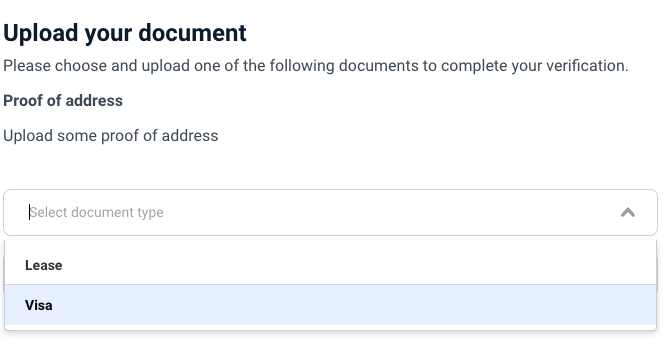
Note: type "ATTESTATION" cannot be used as a supporting document.
You can provide as many upload fields as you require
The user will not be able to progress until selecting a type and providing an image or pdf upload, for each configured upload.
Phrases for document upload
"document_uploads": {
"title": "Upload document",
"guide_text": "<div><p>Please upload 1 of the following supporting documents:<br /><br /></p><ul><li>Passport</li><li>Driver's licence</li><li>House Registration</li></ul><p>This can be either a picture or PDF document</p><div>",
"select_placeholder": "Select Document Type",
"upload_cta": "Next",
"upload_success": "Uploaded",
"generic_error": "There was an error while uploading",
"summary_title": "Document uploaded",
"unsupported_file_type": "Unsupported file type"
}
Will appear at the top of the Document Uploads page
title - title of page e.g. Document Uploads
guide_text - description at top of page, can be a string or HTML e.g.
Will appear inside the upload button
select_placeholder - text inside the upload component e.g. “Upload file“
Will appear at the bottom of the Document Uploads page
upload_cta - text inside the ‘Next’ button at the bottom of the page e.g. “Next”
Will appear underneath upload button
upload_success - text that shows in green when the upload is succesful e.g. “Upload Success“
generic_error - text that displays generic file upload failure message
unsupported_file_type - text that displays as an error if user tries to upload an unsupported file type
Will appear on review screen as the heading for the document upload section
summary_title - text displayed as a header for the document upload on the summary screen
dateOfBirth
type: { type: 'gregorian' | 'buddhist' }
default: {type: 'gregorian'}
In case this option is configured with 'buddhist', the capture will be made in Buddhist years and converted to Gregorian transparently before being submitted. Our service only stores UTC Gregorian dates. A Key Value pair called "buddhist_solar_dob" will be stored to indicate the capture was done in a different calendar.
Since v4.4 we also support Buddhist date of birth to only contain years. Since the date of birth needs to be converted to a valid Gregorian date when stored in the entity's dateOfBirth, in that field the missing day and month will be replaced with "01". The original Buddhist date of birth will now also be stored in the a Key Value pair called dob.Buddhist, where missing day and month are replaced with "00".
Single source of truth
If you expect potential Buddhist years, we recommend you always first look for the "dob.Buddhist" kvp and treat it as the single source of truth when it's present.
saveOnly
This configuration setting allows customers to only save their progress, and always proceed to biometrics verification. The default value is false. Set it to true to ensure biometric verification is performed.
Accepted HTML elements in HTML strings
"img", "address", "article", "aside", "footer", "header", "h1", "h2", "h3", "h4",
"h5", "h6", "hgroup", "main", "nav", "section", "blockquote", "dd", "div",
"dl", "dt", "figcaption", "figure", "hr", "li", "main", "ol", "p", "pre",
"ul", "a", "abbr", "b", "bdi", "bdo", "br", "cite", "code", "data", "dfn",
"em", "i", "kbd", "mark", "q", "rb", "rp", "rt", "rtc", "ruby", "s", "samp",
"small", "span", "strong", "sub", "sup", "time", "u", "var", "wbr", "caption",
"col", "colgroup", "table", "tbody", "td", "tfoot", "th", "thead", "tr"
Pre-load Phone & Email to Entity
type: string
default: empty
Email and Phone details can be preloaded into the form module and will be saved for the entity, if passed. For customers using Fraud checks for email and phone, these details will be used for verification.
Note: These details are not visible to the Form user and cannot be edited by the user in the Form flow
{preload: {
email: "[email protected]",
phone: "+61400000000",
}}
Example configurations
This section contains example configuration objects for the Form module. To include these examples in your own code, pass the example configuration object as the value of the config field.
Do not pass the example configuration directly to the intialiseOnboardingWidget() method.
Correct:
frankieFinancial.initialiseOnboardingWidget({
ffToken: "TOKEN",
applicantReference: "YOUR_CUSTOMER_REFERENCE",
width: "AUTO",
height: "AUTO",
config: {
// example configuration here
}
});
Incorrect:
frankieFinancial.initialiseOnboardingWidget({
// example configuration here
});
Accept passports from countries different to address
The documentTypesconfiguration field supports specifying document types as objects, where you can define the specific countries accepted for that document type.
An array of acceptable countries can be specified for documentTypes and requestAddress separately.
{
"documentTypes": [
{
"type": "PASSPORT",
"acceptedCountries": ["NZL"],
{
"type": "NATIONAL_ID",
"acceptedCountries:" ["IDN"]
}
],
"requestAddress": {
"acceptedCountries": ["BRA"]
}
}
If neither is specified the top-level acceptedCountries configuration field will be used.
{
"acceptedCountries": ["NZL", "IDN", "BRA"]
}
You can specify the string "ALL" in place of an array to accept documents from any country.
{
"documentTypes": [
{
type: "PASSPORT",
acceptedCountries: "ALL"
}
]
}
Capture Social Security Number (United States)
We do not support an explicit SSN field, but you can tailor the “National ID” document type to appear as an SSN field.
Specify a custom document type as well as customising the label text.
{
"documentTypes": [
"PASSPORT",
{
"type": "NATIONAL_ID",
"label": "Social Security Number",
"subtitle": "Citizen or Green Card holder"
}
],
"phrases": {
"national_id_input_screen": {
"title": "Your Social Security Number",
"title_loop": "Check your Social Security Number"
},
"document": {
"type_national_id": {
"identification_number": "Social Security Number",
"name": "Name as shown on card",
"nationality": "Nationality"
}
}
}
}
Updated 4 days ago
