Needs review
Needs review
The Needs review list contains all profiles that require manual review.
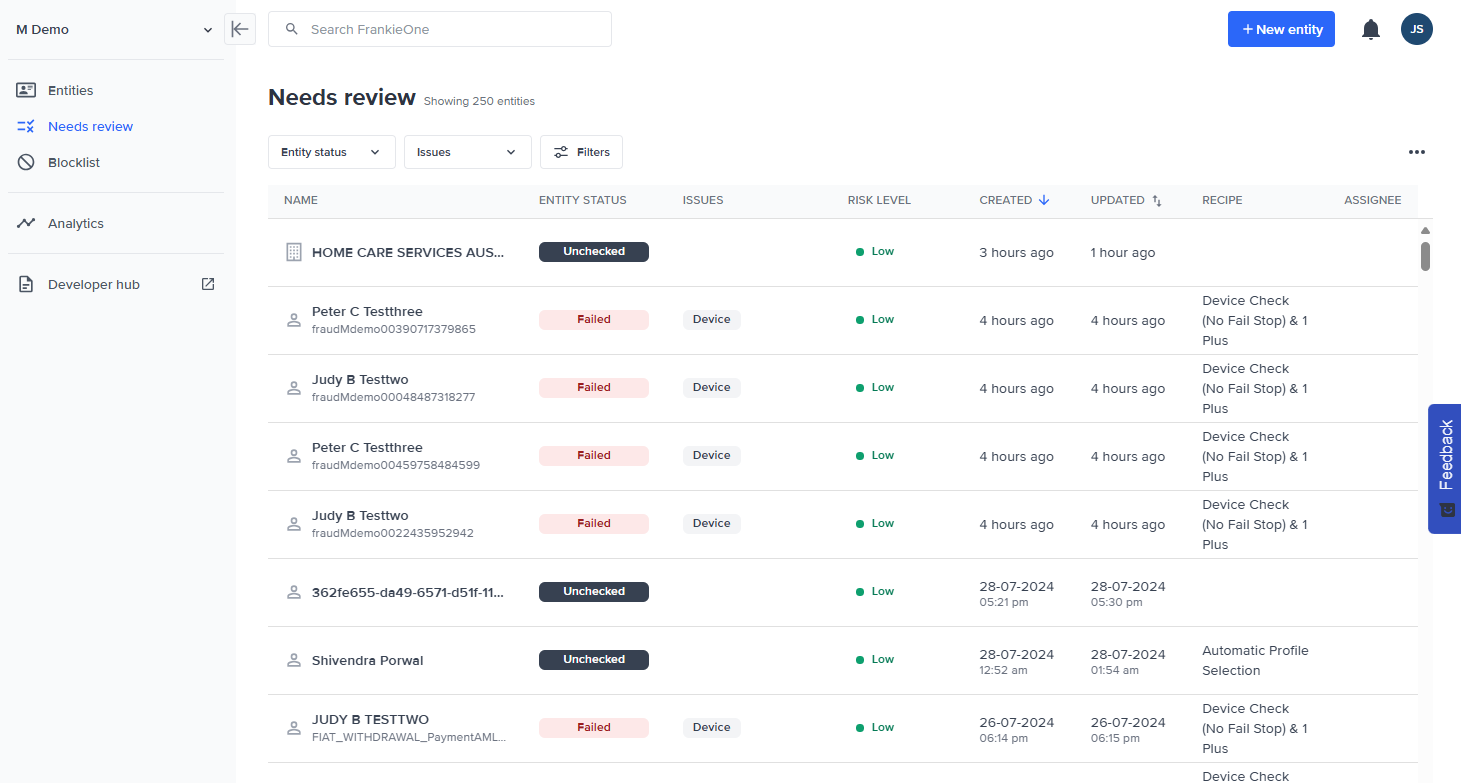
| Label | Description |
|---|---|
| Name | Customer’s full name collected on the application. This name is used in KYC verification and AML screening. |
| Entity Status | Displays the overall status of the customer profile. |
| Created | Display the age of customer application. |
| Updated | Displays when the last change was made to the customer application. |
| Risk Level | Risk level of customer. |
| Issues | Displays any issues found in customer application. |
| Assignee | Displays the user assigned to the customer application for review and decisioning. |
List Filtering & Sorting
You can also filter the entities displayed in the entities table using the filtering options available under the search bar.
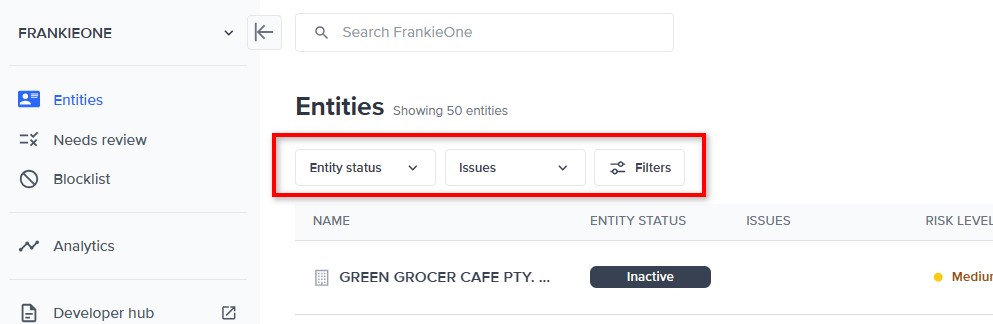
Filtering options for entities.
Filter by entity status
Use the Entity status dropdown menu to select the status types of the entities to display.
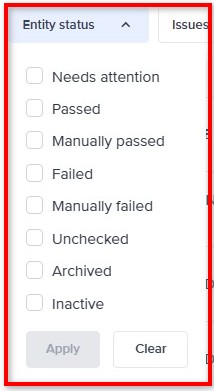
Entity status dropdown menu.
Once you've selected the status types to display, select Apply. Select Clear to unselect all the status type.
Filter by issue type
Use the Issues dropdown menu to select the issue types of the entities to display.
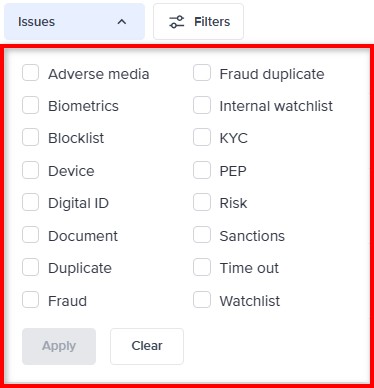
Issues status dropdown menu.
Once you've selected the issue types to display, select Apply. Select Clear to unselect all the issue types.
Filters overview modal
Select the Filters button to open the Filters modal. Using the Filters modal, you can view all the possible filters that can be applied to the entities displayed in the entities table.
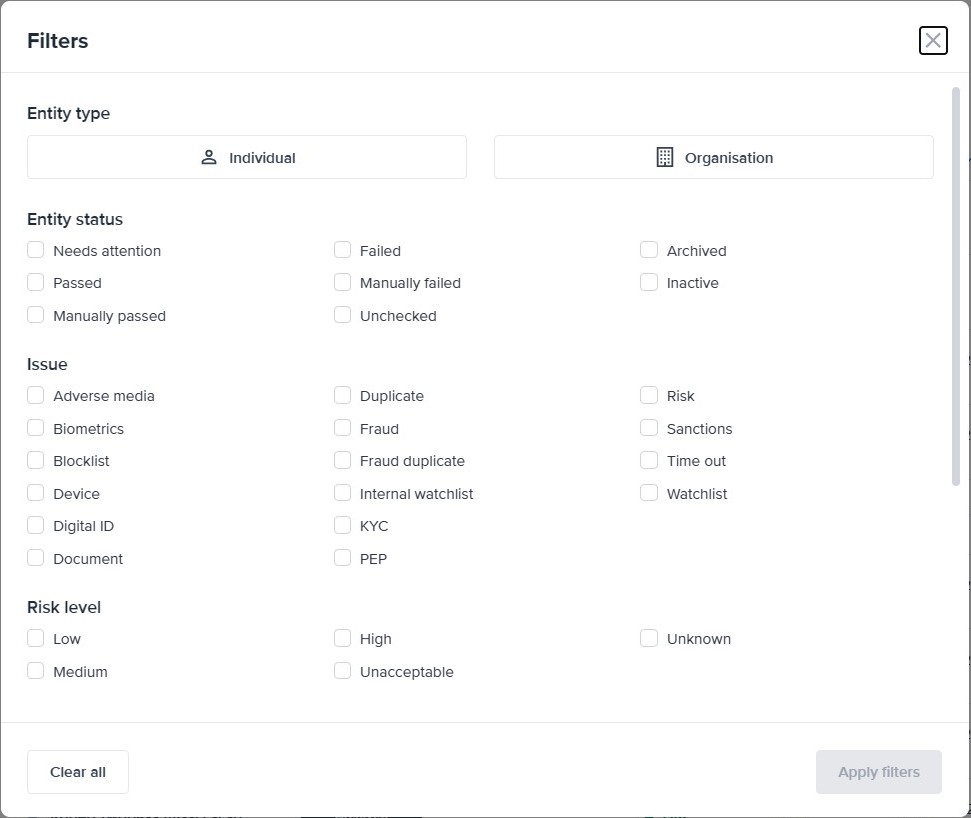
The filters you can select are categorized according to the following:
- Entity type
- Entity status
- Issue
- Risk level
- Created date
- Recipe
- Assignee
Select the filter criteria you prefer, and then select Apply filters to enable those filters. To start over, select the Clear all button to remove your selection.
Sorting entities
To sort the entities displayed in the entities table, select the sorting icons (up and down arrows) beside the CREATED and UPDATED column headers. The direction of sorting (descending or ascending) is highlighted by a single blue arrow:
- Single blue up arrow means the entities are displayed in ascending order.
- Single blue down arrow means the entities are displayed in descending order.
DVS Expanded Response
Expanded responses are a DVS initiative to provide more information about an individual’s document verification outcome. An expanded response is a brief explanation provided by the document issuer, on why the individual’s information did not match the document being verified.
From the Portal, on the Audit Report of the particular entity, example below:

Updated 5 months ago
