Biometrics
Biometric verification is any means by which a person can be uniquely identified by evaluating one or more distinguishing biological traits.
It is possible to have biometrics checked as part of your onboarding recipe and to trigger biometrics via three channels:
- API Biometrics: In your onboarding flow you can trigger Biometrics
- Smart UI Biometrics: Using our Smart UI you can enable Biometrics checks
- Portal Biometrics: In our Portal you can manually trigger Biometrics
API Biometrics
Refer to https://apidocs.frankiefinancial.com/docs/idv-service-flows
Smart UI Biometrics
Refer to https://apidocs.frankiefinancial.com/docs/id-validation-using-onfido
Portal Biometrics
In the Biometrics/OCR tab in the top right click on the three dots to bring up the menu with "Start Biometrics".

The Start Biometrics / OCR Process screen will display, select either
- Send Link via Text Message: to send an SMS to a mobile phone
- Copy Link: to get a URL that can be sent via email
Biometrics Notes
Send Link is valid for a configurable time, generally, this is set to 24 hrs.
There is a limited amount of text possible in the text message, up to 24 characters.
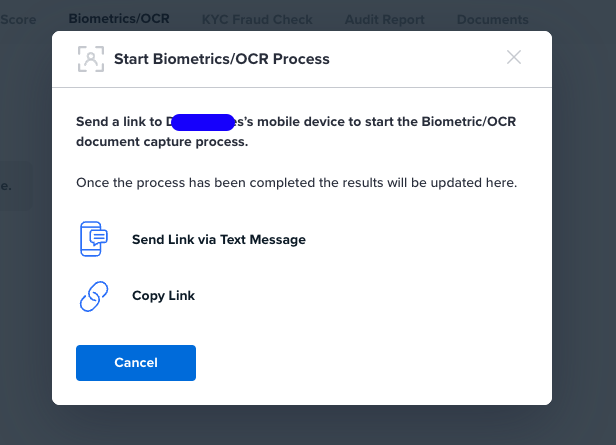
Send link via Text Message:
- Select the Country Code.
- Input the mobile phone number.
- If you would like "liveness" (video of an individual versus a photo) check the liveness checkbox, otherwise selfie photo will be used instead.
- Write a comment for audit purposes, note this comment is not sent to the customer.
- Click on Send Link.
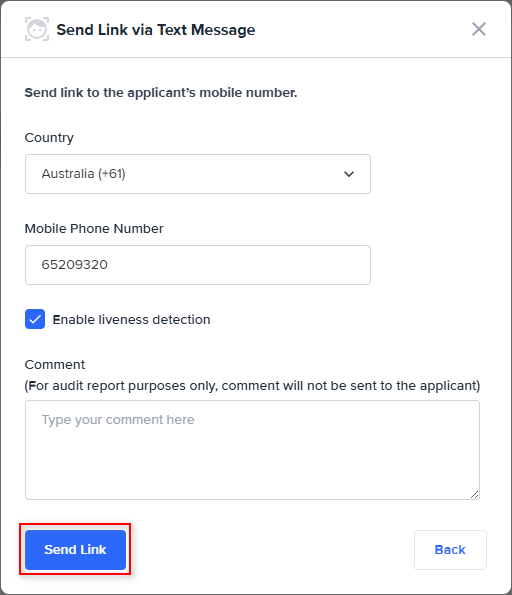
Copy link
- Secure link is generated, copy this link to use in an email or message.
- If you would like "liveness" (video of an individual versus a photo) check the liveness checkbox, otherwise selfie photo will be used instead.
- Once finished select Done.
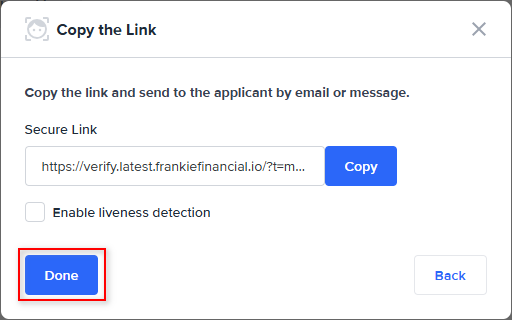
Updated 5 months ago
