Add and remove an entire profile from an internal blocklist
Overview
What is the internal blocklist?
This is a list of customer profiles or individual attributes such as mailing address, email, or phone number that have been identified by you or your organization as being fraudulent. Once a profile is added to your internal blocklist, new potential customers with matching information will be blocked from future attempts to onboard and open an account.
How is this different from a Sanctions List?
Sanctions lists are external lists created by governments and international authorities of known sanctioned individuals or businesses around the world. Sanctions checks are performed as part of the PEP/Sanctions check and the results of this check are found in the PEP/Sanctions tab. New potential customer details are checked against pre-defined lists as set up in your initial configuration.
Adding someone to your internal blocklist
Once you have identified a fraudulent person/profile:
- Open the profile of the person you would like to add to your internal blocklist.
- On the Overview tab, click the three-dot menu icon and select Blocklist this Person from the dropdown
- Select a Reason for blocklist, add a comment and confirm add to blocklist.
You can still view all of the results of previous checks on this profile, however they will now be able to onboard. This profile will no longer be visible on the onboarding list, instead can now be found on the manage blocklists page.
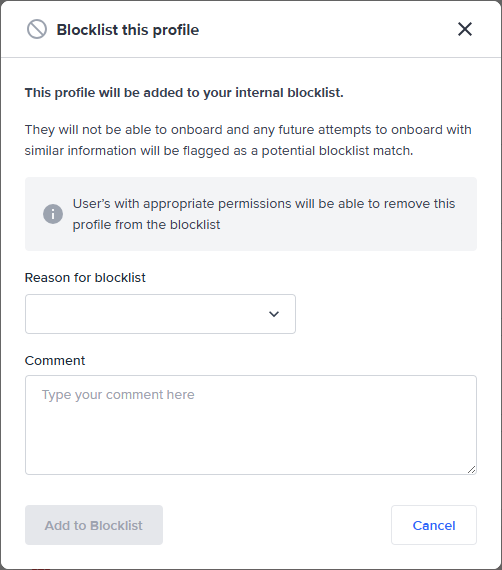
Once a customer profile has been added to your internal blocklist
Each new potential customer’s details will be compared with all of the profiles in your blocklist.
If a match is found, FrankieOne will block that customer from onboarding pending further review in the portal.
A blocklist match can be confirmed as a true positive, and the potential customer blocked from onboarding or marked as a false positive, which we explain how to resolve in later articles.
How is a match found?
The rules that are used to find a blacklist match are configurable based on your specific business requirements. Speak to customer support to find out more about your blacklist rule matching.
Removing an entire profile from your blocklist.
Users with appropriate permissions are able to remove an entire profile from your internal blocklist.
- Open the profile of the person you would like to remove from your internal blocklist.
- On the Overview ab, Click the three-dot menu icon and select Remove from Blocklist from the dropdown.
- Add a comment in the popup box and confirm removal from the blocklist.
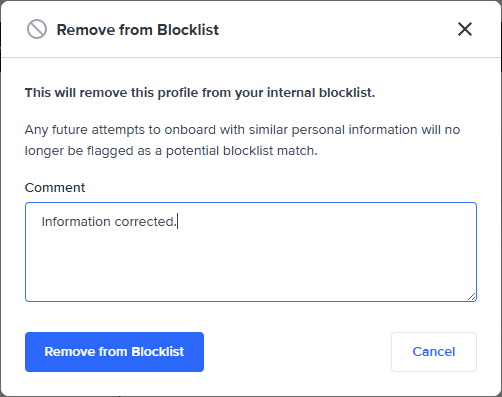
Updated 5 months ago
