What types of profiles and attributes can be added to the blocklist?
Overview
An entire profile or individual attributes such as an address, ID document, email address, or phone number can be added to the internal blocklist. With the Internal Blocklist check configured as part of an entity profile, Frankie will check each incoming applicant's details to see if they are a potential match with any of the blocklisted profiles or attributes.
Once a profile or individual attribute has been added to your internal blocklist, it will be visible on the manage blocklist page.
Different types of Blocklist profiles
Entire Profile
This is a full customer profile which has been entered into the system either manually or via API. This profile will most likely already have checks run against it, either passed or failed.
After the profile has been added to the blocklist, it will no longer display in the ‘Onboarding’ list and instead be found on the manage blocklist page.

Example of a Check Summary showing an entire profile that has been Blocklisted:
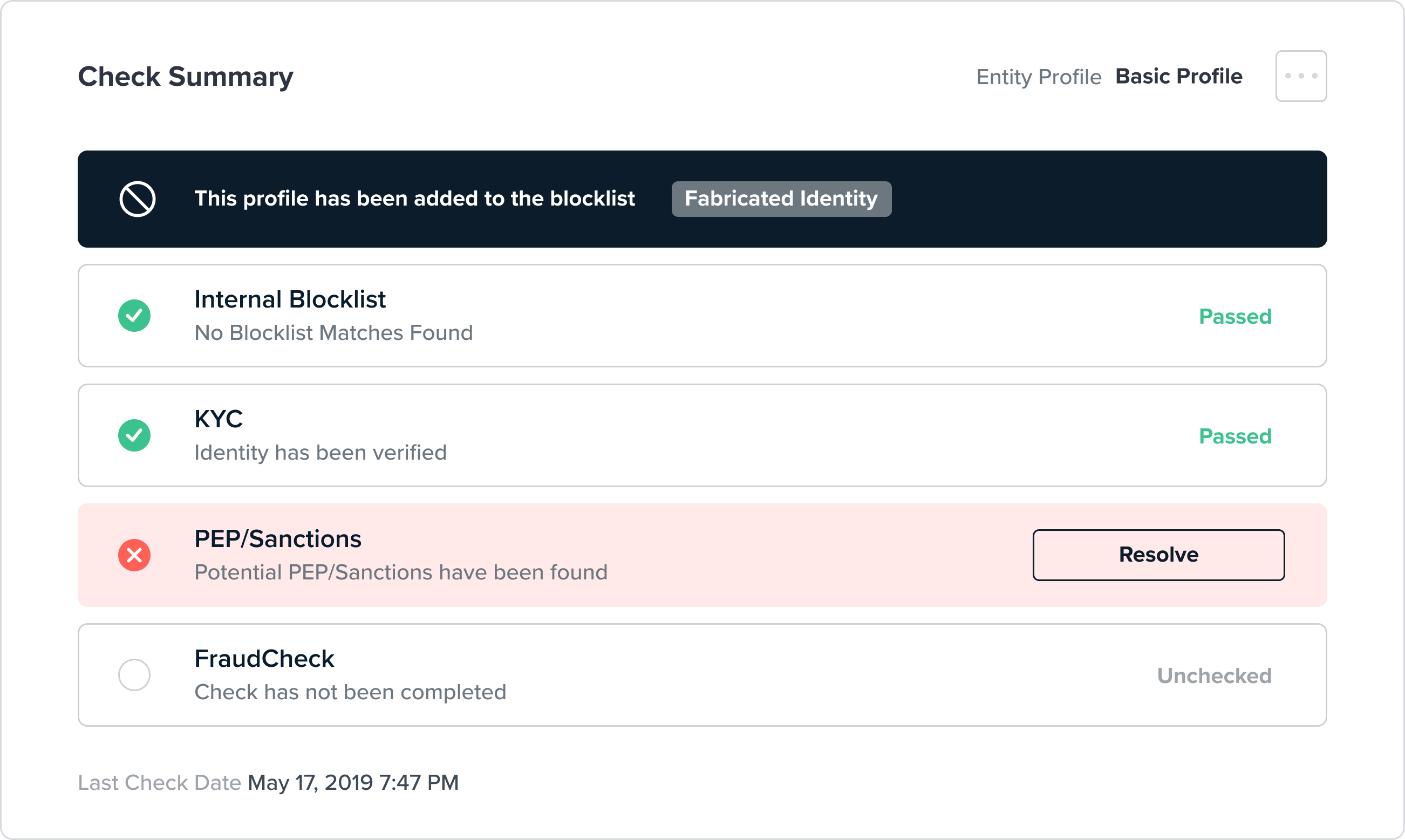
Individual Blocklisted Attribute
An individual blocklisted attribute may be added to the blocklist. The different types of blocklisted attributes are:
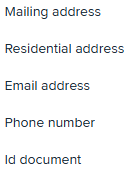
These attributes are visible on the manage blocklist page only. The only check that will ever be shown against a blocklisted individual attribute is the Blocklist Search which is run each time an individual attribute is saved to the blocklist to check if any profiles already in the system match the newly saved blocklisted attribute.
Example of a Check Summary showing a Blocklisted Mailing Address:
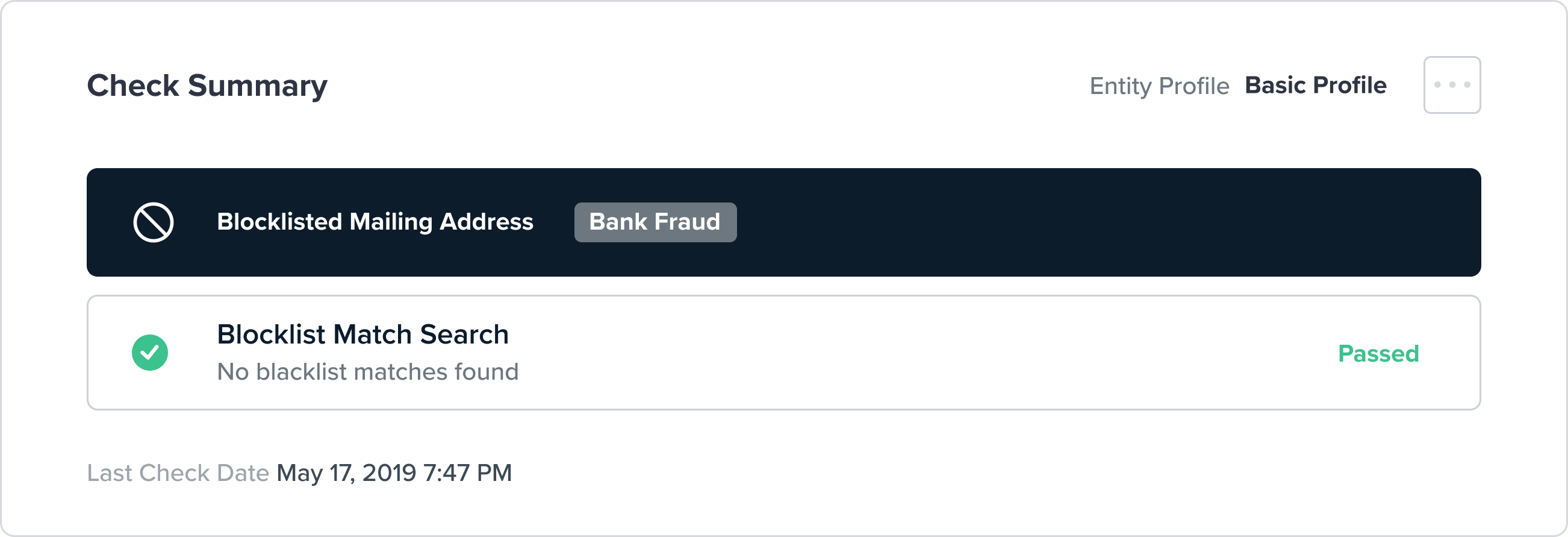
Potential Blocklist Match
This is a full customer profile that has been entered into the system either manually or via API and a potential match has been found against an existing blocklisted profile or blocklisted attribute.
A potential blocklist match is visible in both the onboarding list and also manage blocklist page.
User action is required to resolve blocklist matches before this profile can proceed to either a passed or final blocklisted state.
This type of profile can be identified by the failed blocklist check in the check summary, or by the yellow action required icon on the manage blocklist page.

Example of a Check Summary showing a potential blocklist match:
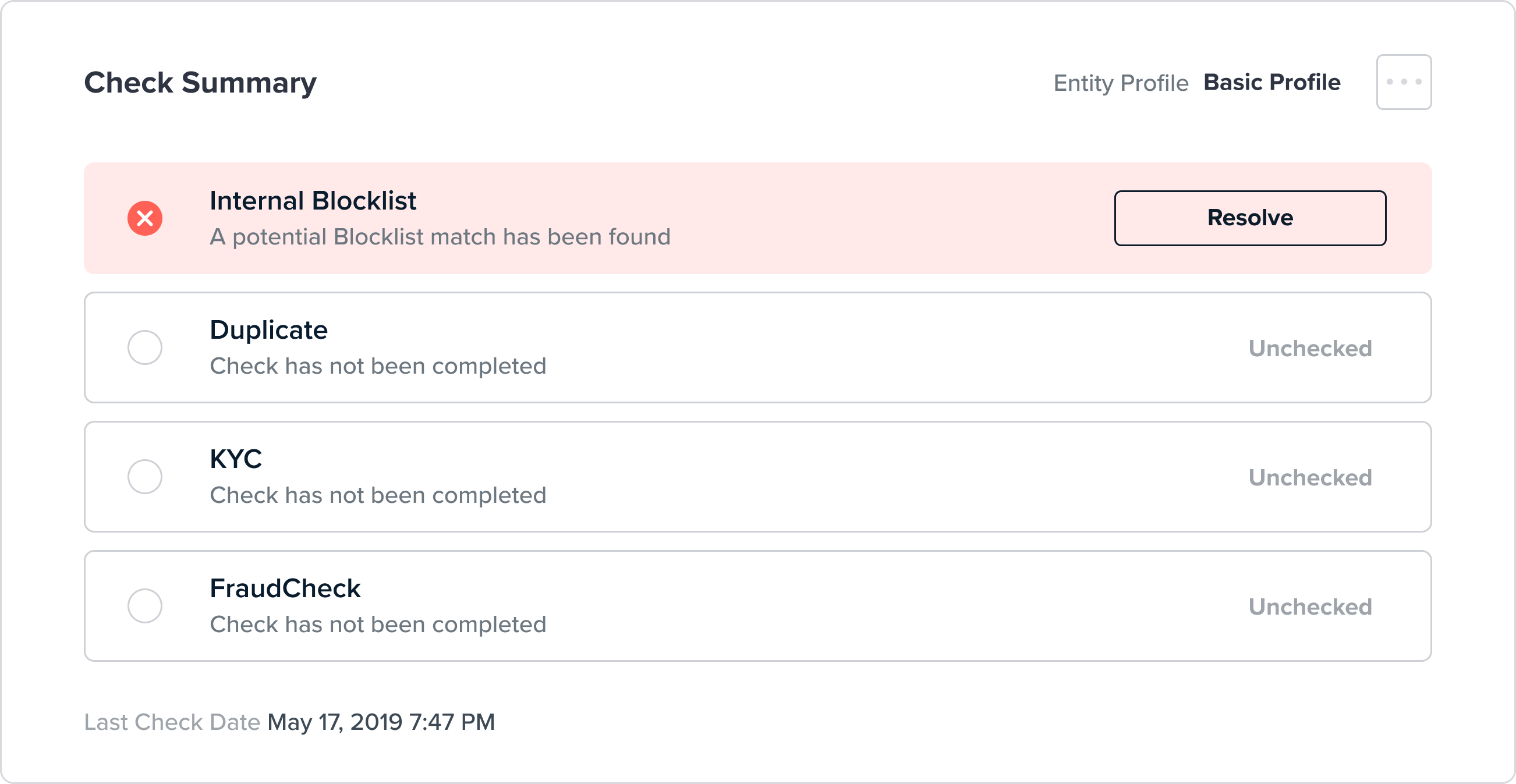
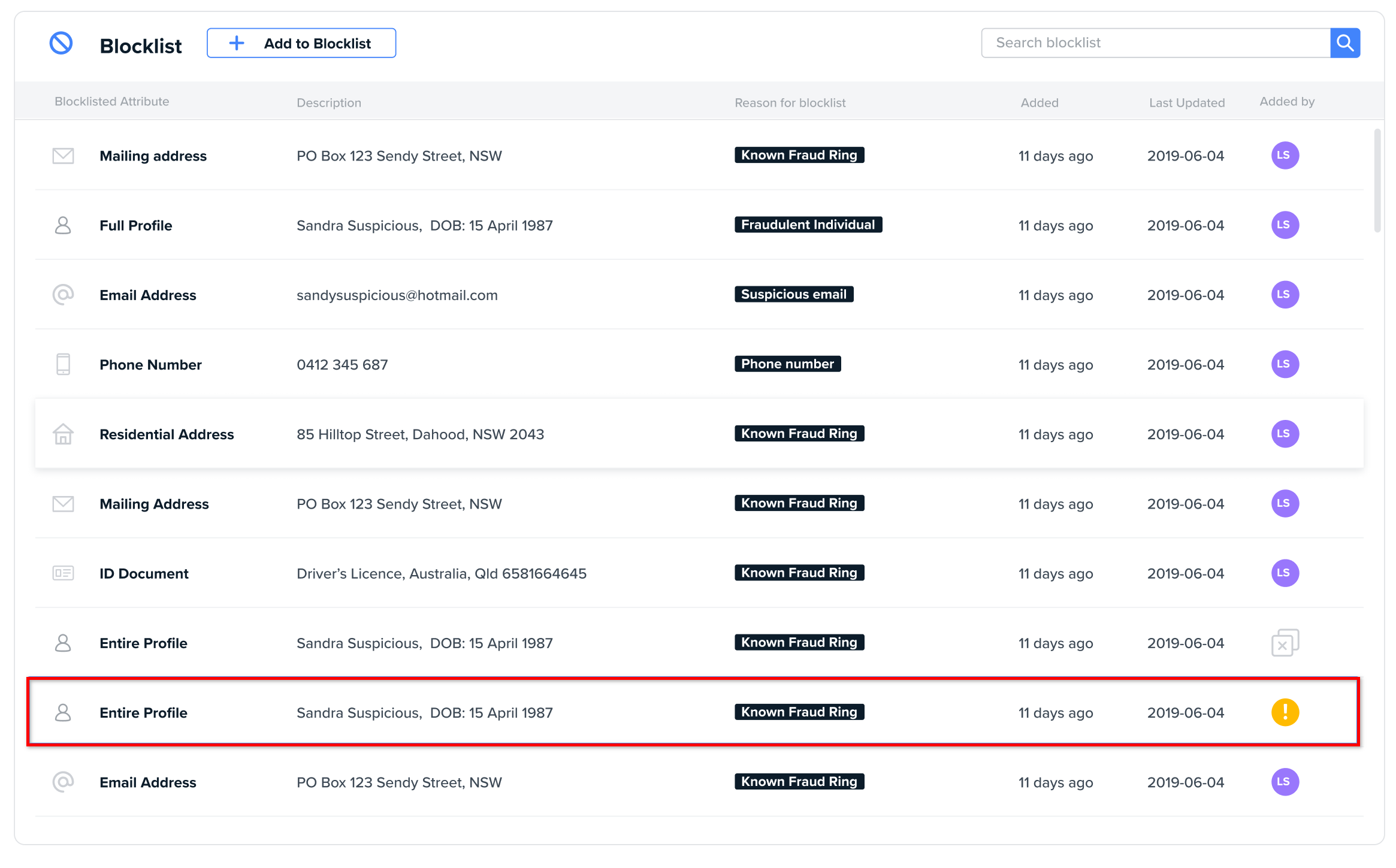
True Positive Blocklist Match
This is a full customer profile that has been entered into the system either manually or via API and has been matched against either an entire profile or individual blocklisted attribute.
Someone has manually reviewed this profile and marked it as a true positive against an existing blocklisted profile or attribute.
This type of profile is visible on the manage blocklist page only.

Example of a Check Summary showing a true positive blocklist match:
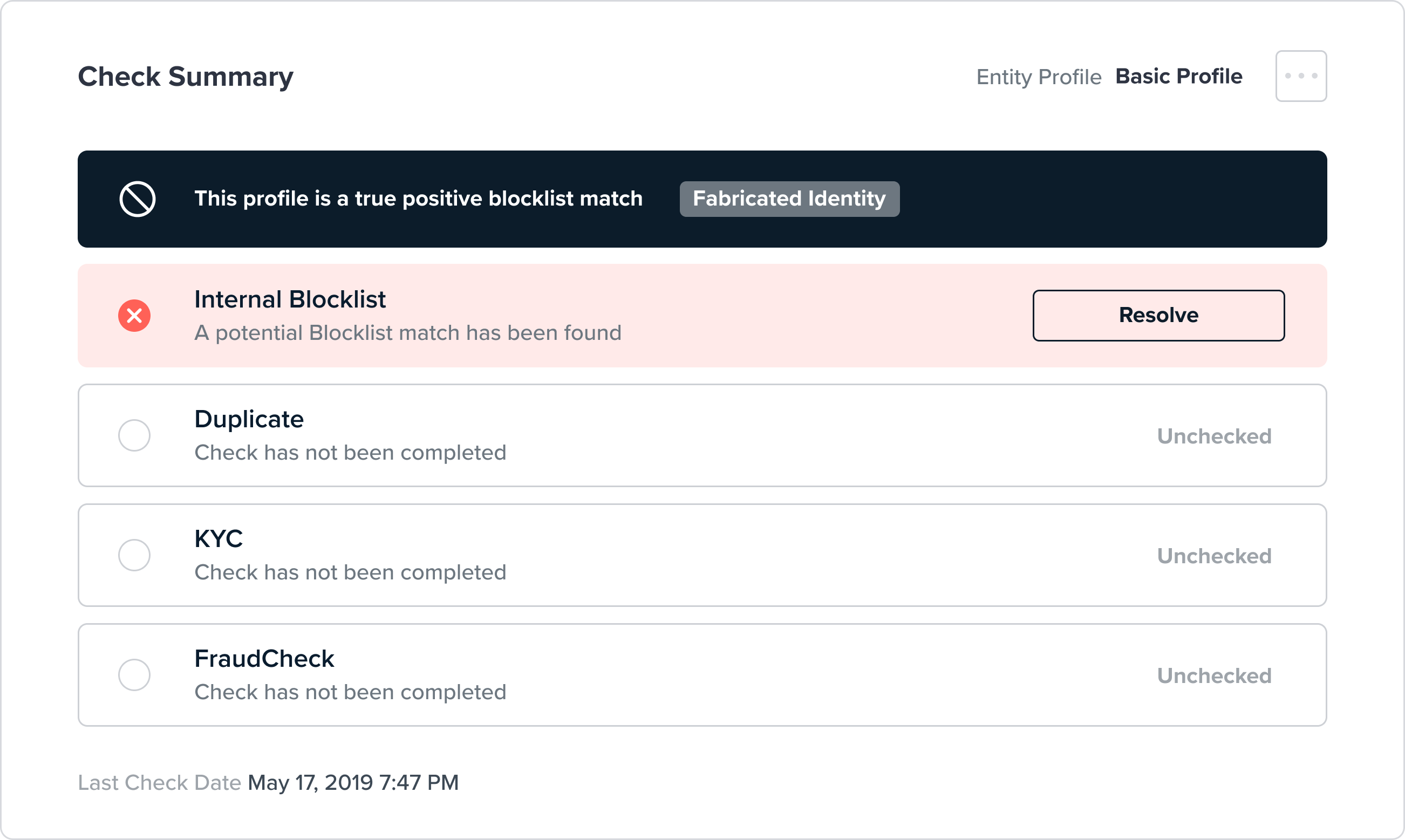
Updated 5 months ago
