Managing Associated Parties
Add additional associated parties to an Organisation
Validation
- There is no validation to enforce only a total of 100% ownership being added via the associated parties.
- If a customer is hidden on the onboarding and monitoring list while added as an associated party when removed they will not be unhidden automatically. This behaviour is not reversible.
To add existing or new associated parties to an Organisation via the Portal
Navigate to the Owners & Officeholders tab inside an organisation.

Scroll to the bottom of the page and click on the Add Entity which then lets you choose one of two options
- Search for existing Individual/Organisation
- Create a new Individual/Organisation
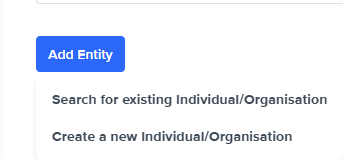
Search for existing Individual/Organisation
Step 1 - Search for an Individual/Organisation by Full name, Family name, Customer ID, Frankie ID, ACN or ABN.
Step 2 - Select the entity from the list.
Step 3 - Choose the role type from the available list.
Step 4 - Enter the Beneficially or Non-Beneficially held Ownership % (Optional).
Step 5 - Click on Add.
Step 6 - In the confirmation popup, select whether to hide the Individual from the Entities page (Unchecked by default).
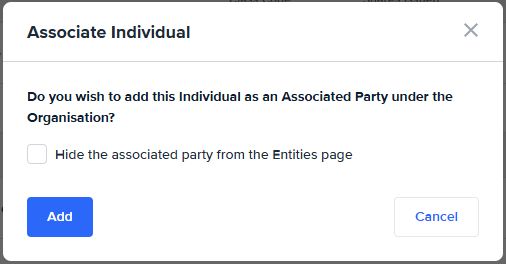
Create a new Individual/Organisation
Step 1 - Choose whether it is an Individual or a Business.
If an individual
Step 2 - Enter the required details.
Step 3 - Choose the role type from the available list.
Step 4 - Enter the Beneficially or Non-Beneficially held Ownership % (Optional).
Step 5 - Click on Add.
Step 6 - In the confirmation popup, select whether to hide the Individual from the Entities page.
If an Organisation
Step 2 - Search for a Business Name, ABN or ACN.
Step 3 - Select a Business from the list of identified businesses.
Step 4 - Choose the role type from the available list.
Step 5 - Enter the Beneficially or Non-Beneficially held Ownership % (Optional).
Step 6 - Click on Add.
Step 7 - In the confirmation popup, select whether to hide the Organisation from the Entities page.
Note on hiding associated party from
If you select Hide the associated party from the Entities page when initially creating an associated party, and later run a report or check on that entity, it will still appear on the Entities page. This happens because the Portal automatically promotes the entity to a focus entity, allowing you to view and review it.
Once an Associated Party is added you can maintain them going forward
- Sending them a KYC link
The added parties can be sent a KYC check link at an individual level. - Updating an associated party
The roles of the party and the Beneficially or Non-Beneficially held Ownership % can be updated. - Removing an associated party
Updated 2 months ago
